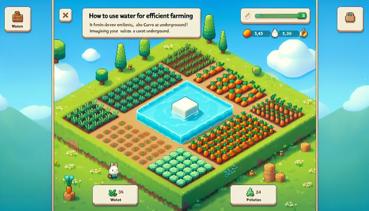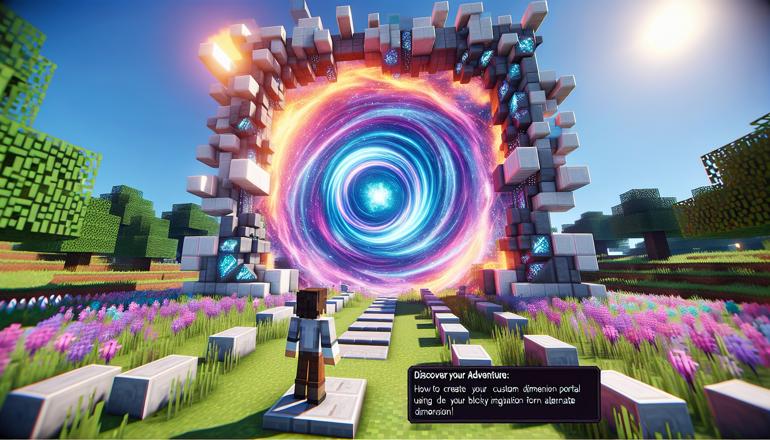
How to Create a Custom Dimension Portal with Commands
Hey there, Minecraft adventurer! Are you tired of the same old Nether and End? Want to visit a world made of cheese, a dimension where pigs fly, or maybe a place where creepers are actually friendly (okay, maybe not that last one)? Well, grab your command blocks and put on your wizard hat, because today we’re learning how to create your very own custom dimension portal using commands! It’s like building a magical doorway to… well, wherever your blocky heart desires!
Now, before we start, a quick warning: this is advanced Minecraft magic. If you usually use commands to turn your friend into a chicken (you know who you are), you’re in the right place. If not, don’t worry—I’ll guide you through it step by step. Just remember: with great power comes great responsibility… and the occasional accidentally summoning a herd of mooshrooms in your bedroom.
First things first, you need to make sure you have cheats enabled in your world. If you don’t, you’ll be about as useful as a pickaxe made of wool. Go to your world settings and flip that cheat switch to “ON.” Done? Great! Now, let’s talk about what we’re actually doing.
What in the World is a Custom Dimension?
In Minecraft, dimensions are like different worlds within the game. You already know the Overworld (where you probably spend most of your time mining and avoiding surprise creeper hugs), the Nether (hot, scary, and full of glowstone), and the End (home to the grumpy dragon and lots of purple stuff). A custom dimension is a brand-new world you create yourself. You can make it snow cookies, have blue grass, or even set the time to always be midnight—because who needs the sun anyway?
But to get to your amazing new dimension, you need a portal. And since Minecraft doesn’t sell portal kits at the village market, we have to build one ourselves using commands.
Gathering Your Magic Tools
To create a custom dimension portal, you’re going to need a few things:
- A command block: This is your magic wand. It runs commands when you power it.
- Redstone: To power your command block and make the magic happen.
- A custom dimension: Well, duh! You have to make the dimension before you can visit it.
- A sense of adventure: Mandatory. If you don’t have this, you might as well go build a dirt house.
Getting a command block is easy-peasy. Open the chat (press T) and type:
/give @p command_block
Poof! Now you have a command block. Place it down somewhere you won’t forget—like right next to your bed so you can accidentally activate it at 3 a.m. and teleport to a dimension made of llamas.
| Item | Command | What It Does |
|---|---|---|
| Command Block | /give @p command_block |
Gives you a block that runs commands |
| Redstone | N/A | You mine this; it's like electricity for blocks |
| Custom Dimension | (We’ll get to that!) | Your very own world |
Making Your Very Own Dimension
Before you can zap yourself to a new world, you need to actually create that world. Dimensions are made using something called a datapack. Don’t panic! It sounds fancy, but it’s just a folder with some files that tell Minecraft how to make your new dimension.
Here’s a super simple way to make a custom dimension—let’s call it the “Cheesy Dimension” (because cheese makes everything better):
- Create a datapack folder: Go to your Minecraft saves folder, find your world, and look for the
datapacksfolder. If it doesn’t exist, create it! - Make a new folder inside datapacks: Name it something cool, like
cheesy_dimension. - Create a
datafolder inside that, and inside that, aminecraftfolder. Then insideminecraft, make adimensionfolder. Yes, it’s like folders within folders within folders—it’s an folderception! - Now create a JSON file: Name it
cheesy_dimension.json. This file will tell Minecraft all about your dimension.
Open that file with a text editor and write something like this:
{
"type": "minecraft:overworld",
"generator": {
"type": "minecraft:flat",
"settings": {
"layers": [
{
"height": 1,
"block": "minecraft:cheese"
}
],
"structure_overrides": []
}
}
}
Okay, fine, minecraft:cheese isn’t a real block (I wish!), but you can use any block you like—how about minecraft:hay_block for a cheesy look? Save the file.
Now, reload your datapacks in Minecraft by typing /reload in the chat. If you did everything right, Minecraft now knows about your Cheesy Dimension!
Wait, why do we need a datapack? Because without it, your portal would be like a door to nowhere. And nobody wants that except maybe philosophers.
Building the Portal
Now for the fun part: making the portal itself! You can’t use obsidian and fire like a Nether portal—that’s so last season. Instead, we’re going to make a magical portal that you activate with a button, a pressure plate, or even by throwing a potato at it (if you’re feeling fancy).
Here’s what to do:
- Decide what your portal looks like. Want a circle of diamonds? A frame of pumpkins? A doorway made of sponges? Go wild! Just remember the shape—you’ll need to detect when a player steps into it.
- Place your command block next to the portal area.
- Program the command block to teleport players who enter the portal to your custom dimension.
How do you detect if a player is in the portal? With another command! You’ll need to use the execute command. It’s like telling the game: “Hey, if someone is standing right here, do this thing!”
Let’s say your portal is a 3x3 frame of gold blocks with air in the middle. You want to teleport anyone who stands in the middle. Here’s a command you can put in your command block:
execute positioned X Y Z if entity @a[distance=..2] run execute in minecraft:cheesy_dimension run teleport @a[distance=..2] 0 70 0
Whoa, that looks complicated! Let’s break it down:
execute positioned X Y Z: This checks at specific coordinates (replace X Y Z with the center of your portal).if entity @a[distance=..2]: If there’s a player within 2 blocks of that spot…run execute in minecraft:cheesy_dimension: …then switch to the Cheesy Dimension…run teleport @a[distance=..2] 0 70 0: …and teleport those players to coordinates 0,70,0 in that dimension.
Phew! That’s a lot. But you don’t have to memorize it—just copy, paste, and adjust the coordinates.
| Command Part | What It Means |
|---|---|
execute positioned X Y Z |
Focus on this location |
if entity @a[distance=..2] |
If a player is close by |
run execute in minecraft:cheesy_dimension |
Change to your custom dimension |
run teleport @a[distance=..2] 0 70 0 |
Zap them to a safe spot! |
Pro tip: Always teleport players to a high Y coordinate like 70 so they don’t spawn underground and suffocate in cheese. That would be a gouda way to go… but not fun.
Making It Fancy with Redstone
Now, you probably don’t want to teleport every time someone walks near the portal—imagine your wolf sitting too close and suddenly he’s in a world of cheese! So let’s add a way to activate the portal.
You can use:
- A button: Press it to activate the portal for a few seconds.
- A pressure plate: Step on it to teleport.
- A lever: Flip it on to keep the portal active (careful—you might teleport repeatedly and feel dizzy!).
Connect your command block to redstone dust and then to your button/pressure plate/lever. Now the command only runs when you activate it!
Why use redstone? Because it’s cool and makes fizzy sounds. Also, it prevents accidental teleportation, which is especially important if your custom dimension is full of hostile toast monsters.
What If Something Goes Wrong?
Even the best wizards mess up sometimes. If your portal isn’t working, here’s a checklist:
- Did you type the command correctly? One missing bracket or comma can break everything!
- Did you reload your datapack with
/reload? - Are the coordinates right? Use F3 to check your position in-game.
- Is the command block set to “Always Active” or “Needs Redstone”? If it needs redstone, did you power it?
If you get stuck in your custom dimension and can’t get back, don’t panic! Open the chat and type /execute in minecraft:overworld run teleport @s X Y Z to teleport yourself back to the Overworld. Replace X Y Z with your home coordinates.
Remember: With great power comes… well, the ability to get stuck in a dimension made of cake. Always have a backup plan!
Ideas for Your Custom Dimension
Now that you know how to make a portal, what kind of dimension should you create? The possibilities are as endless as a minecart track in a flat world! Here are some fun ideas:
- Candy Land: Everything made of sugar, chocolate, and sweet berries. Watch out for cavities!
- Sky Dimension: Floating islands and clouds. Don’t look down!
- Underwater World: Already full of water, so you can swim with dolphins (or drowned… maybe avoid those).
- Rainbow Realm: Every block is a different color. It’s like building with a giant box of crayons.
To change what your dimension looks like, edit the JSON file in your datapack. You can change the biome, the terrain, the weather—even whether phantoms spawn (please say no).
Feeling brave? Try making a dimension with:
- "type": "minecraft:the_nether" for a fiery world.
- "type": "minecraft:the_end" for an endery world.
- Or keep it "minecraft:overworld" but change the generator to make weird shapes.
| Dimension Type | What It Does |
|---|---|
| overworld | Like the normal world but customizable |
| the_nether | Nether-like with lava and ghasts |
| the_end | End-like with chorus plants and endermen |
| flat | Super flat, great for building |
Taking It Further with More Commands
Why stop at one portal? With commands, you can create a whole network of portals to different dimensions! Imagine having a hub room with portals to Cheese World, Candy Land, and even a secret dimension where your pet cat is the ruler.
You can also add special effects when someone uses the portal—like particles, sounds, or even a message that says “Zapping to Cheese Dimension… watch out for mice!”
Use the /particle command to create cool effects. For example, put this in a command block linked to your portal:
particle minecraft:happy_villager X Y Z 1 1 1 0.5 100
This creates happy villager particles at the portal coordinates. It’s like the portal is excited too!
Why add particles? Because sparkles make everything more magical. Even if you’re just teleporting to a dimension made of dirt, at least it’ll look fancy.
Wrapping Up Your Portal Project
Creating a custom dimension portal is one of the coolest things you can do in Minecraft. It’s like being a game designer and a wizard at the same time! You can make worlds for you and your friends to explore, create adventure maps, or just build a quiet dimension where creepers aren’t allowed.
So go ahead—experiment, make mistakes, and have fun. And if you accidentally create a dimension where everything is upside down, just remember: in Minecraft, there’s no such thing as a fail, only a “happy little accident” (as Bob Ross would say).
Now if you’ll excuse me, I have to go work on my Pizza Dimension. The pepperoni rivers need seasoning. Happy crafting, dimension travelers!