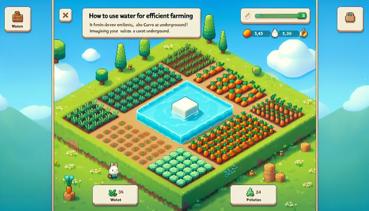How to Install Realistic Mods for Survival
Hey there, fellow block-breaker! Have you ever looked at your Minecraft world and thought, “Hmm, this pickaxe is cool and all, but where are the super-realistic tree leaves that sway in the wind?” Or maybe you wished your steak dinner looked so real you could almost smell it? Well, you’re in luck! Today, we’re diving into the awesome world of realistic mods for survival mode. Don’t worry, it’s easier than trying to milk a mooshroom with a bucket full of soup. Let’s get started!
What Are Realistic Mods?
So, what exactly are these “realistic mods” I’m talking about? Mods are like magical plugins that change or add stuff to your Minecraft game. Realistic mods make the game look, sound, or feel more like real life. Think shinier water, louder thunder, or even thirst and hunger that’s a bit more challenging. It’s like giving your Minecraft world a mega-upgrade without Herobrine sneaking in (promise!).
But wait—before you go downloading every mod you see, there’s something SUPER important you need: Minecraft Forge. Think of Forge as the magical toolbox that lets all your mods work together without turning your game into a glitchy mess. Trust me, you don’t want exploding chickens or floating blocks (unless that’s your thing, no judgment!).
Getting Ready: What You’ll Need
Before we jump into the mod-installation fun, make sure you’ve got everything ready. Here’s your survival kit:
- A computer that can handle Minecraft (if it can run vanilla Minecraft, it can probably handle a few mods!).
- The latest version of Minecraft installed.
- Minecraft Forge (more on that in a sec).
- The realistic mod(s) you want to install.
- A sense of adventure (and maybe a snack for energy).
Oh, and always remember: back up your worlds before installing mods! Sometimes mods can be a little… dramatic, and you don’t want to lose your epic castle or your prized diamond helmet.
| Step | What to Do | Why It’s Important |
|---|---|---|
| 1 | Install Minecraft Forge | It’s the foundation for all mods! |
| 2 | Download your mods | Choose mods that make your game realistic and fun. |
| 3 | Place mods in the ‘mods’ folder | This is where Minecraft looks for mods. |
| 4 | Launch Minecraft with Forge | Time to see your new world in action! |
Step-by-Step Mod Installation
Ready to turn your blocky world into a jaw-dropping masterpiece? Follow these steps, and you’ll be a mod pro in no time!
Installing Minecraft Forge
First things first: you need Minecraft Forge. Here’s how to get it:
- Go to the official Minecraft Forge website (make sure it’s the real one—no imposters!).
- Download the version that matches your Minecraft version. If you play in 1.16.5, get Forge for 1.16.5.
- Run the Forge installer. It’s as easy as clicking a button! Choose “Install client” and let it do its thing.
- Open the Minecraft Launcher, and you should see a new profile called “Forge.” Select it and hit PLAY!
If you did it right, Minecraft will start up with Forge ready to go. If not, don’t panic! Sometimes computers are just moody. Try again, or ask a grown-up for help if you need it.
Finding and Downloading Mods
Now for the fun part: picking your mods! There are tons of websites where you can find mods, but be careful—only download from trusted sites like CurseForge or the official mod pages. You don’t want any creepy-crawly viruses tagging along!
Here are some super popular realistic mods for survival:
- OptiFine: Makes everything look prettier and run smoother. It’s like glasses for your game!
- Dynamic Surroundings: Adds awesome sounds like chirping birds, rustling leaves, and echoing caves.
- Serene Seasons: Changes the world with seasons! Snow in winter, flowers in spring… you get the idea.
- Tough As Nails: Adds thirst, temperature, and more challenges. Survival just got real!
Once you find a mod you like, download it. Most mods come in a .jar file—think of it like a digital treasure chest.
Placing Mods in the Mods Folder
You’ve got Forge installed and your mod downloaded. Now what? It’s time to put that mod where it belongs!
- Press the Windows key + R (or search for “Run” on your computer).
- Type
%appdata%and press Enter. This will open a folder called “AppData.” - Find and open the “.minecraft” folder. If you don’t see it, you might need to show hidden folders.
- Look for a folder called “mods.” If it’s not there, create one! Name it exactly “mods” (all lowercase, no spaces).
- Drag and drop your downloaded mod file into the “mods” folder.
That’s it! You’re basically a Minecraft wizard now. Abracadabra, your game is modded!
| Popular Realistic Mods | What They Do | Best For |
|---|---|---|
| OptiFine | Improves graphics and performance | Everyone! |
| Dynamic Surroundings | Adds immersive sounds | Atmosphere lovers |
| Serene Seasons | Introduces seasonal changes | Players who want variety |
| Tough As Nails | Adds thirst and temperature | Hardcore survivalists |
Troubleshooting Common Issues
Uh-oh, did something go wrong? Did your game crash or your sheep turn purple? Don’t worry—it happens to the best of us! Here are some common problems and how to fix them:
- Game crashes on startup: This usually means a mod isn’t compatible with your Minecraft or Forge version. Double-check that everything matches!
- Mod not working: Make sure you put the mod in the right folder. It should be in “.minecraft/mods,” not hiding somewhere else!
- Low framerate: Some realistic mods can be demanding. Try installing OptiFine to boost performance, or remove a few mods if your computer is struggling.
If all else fails, take a deep breath and remember: you can always remove mods from the folder and try again. Minecraft isn’t going anywhere!
Mixing and Matching Mods
Want to create the ultimate realistic survival experience? You can mix and match mods! But be careful—some mods don’t play nice together. Always read the mod descriptions to see if they’re compatible. It’s like making a smoothie: bananas and strawberries are great, but pickles and ice cream? Maybe not so much.
Here’s a pro tip: install one mod at a time and test it before adding another. That way, if something goes wonky, you’ll know which mod is the troublemaker.
Must-Try Realistic Mods for Survival
Still not sure which mods to try? Here’s a list of some crowd favorites that’ll make your survival world feel alive:
- OptiFine: Because who doesn’t want better graphics and zoom功能?
- Dynamic Surroundings: For those who want to hear the grass grow (almost!).
- Serene Seasons: Perfect for players who enjoy seasonal challenges.
- Tough As Nails: If you find normal survival too easy, this’ll keep you on your toes!
- Better Foliage: Makes trees and plants look lush and detailed.
Remember, always download mods from trusted sources! The internet is full of amazing stuff, but also a few Not-So-Amazing things. Stick to well-known sites, and you’ll be fine.
| Mod Compatibility Tips | Do’s | Don’ts |
|---|---|---|
| Check Minecraft version | Make sure mods match your game version | Don’t assume all mods work together |
| Read mod descriptions | Look for compatibility notes | Don’t install too many mods at once |
| Use Forge | Always install mods with Forge | Don’t use mods without Forge (usually!) |
Keeping Your Mods Updated
Minecraft gets updated, and so do mods! If you want to keep playing without issues, it’s important to update your mods when new versions come out. Here’s how:
- Keep an eye on the mod’s official page or forum for updates.
- Download the new version of the mod.
- Remove the old mod from your “mods” folder and replace it with the new one.
Easy peasy! Just don’t forget to back up your world before updating, just in case.
Sharing the Fun
Once you’ve got your awesome modded setup, why not share it with friends? You can play together on a modded server! Just make sure everyone has the same mods installed, or things might get… interesting. Imagine your friend seeing a dragon while you see a giant chicken. Hilarious, but confusing!
Final Thoughts
And there you have it! You’re now equipped to install realistic mods and take your survival world to the next level. Whether you want prettier sunsets, scarier caves, or just thirstier moments, mods can make it happen. Remember to take it slow, back up your worlds, and most importantly—have fun!
Now go forth, brave explorer, and mod like nobody’s watching! And if you see a super-realistic cow, give it a friendly moo for me. Happy crafting