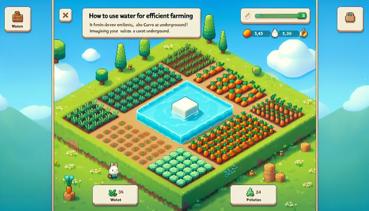How to Fix Minecraft Not Saving
Hey there, fellow block enthusiasts! Have you ever spent hours building the most epic castle, taming a herd of rainbow sheep, or finally defeating the Ender Dragon, only to find out that Minecraft decided to take a nap and forgot to save your progress? Yeah, it’s like your dog ate your homework, but way, way worse. Don’t worry, though—your friendly neighborhood Minecraft expert is here to help you tackle this pesky problem. Let’s jump right in and get things saving smoother than a minecart on powered rails!
First things first, let’s figure out why Minecraft might be acting like a forgetful goldfish. Sometimes it’s just a simple glitch, other times it’s something a little trickier. But with these steps, you’ll be back to building and exploring in no time.
One of the most common reasons Minecraft doesn’t save your game is because you might be closing the game too quickly. Minecraft needs a few seconds to wrap up all your awesome work and tuck it safely into your save files. Imagine trying to finish your veggies and dessert all at once—you need a moment! So always make sure to exit properly through the game menu and wait until the world fully closes.
Another sneaky culprit could be your computer’s storage. If your hard drive is fuller than a chest after a mining spree, Minecraft might struggle to find space to save your progress. Time to do some digital cleaning! Get rid of any old worlds or files you don’t need anymore. Trust me, your computer will thank you with faster saving times.
Here’s a quick checklist of things to try if your game isn’t saving: - Exit the game properly and wait a few seconds before shutting down your device. - Check your available storage space and free up some room if needed. - Make sure you’re not playing in demo mode—demos usually don’t let you save! - Restart your computer or console; sometimes it just needs a quick nap to work better. - Verify game files if you’re on PC (we’ll get to that in a bit).
If those quick fixes don’t work, don’t panic! There are more tricks up our sleeve.
Checking Your Game Settings
Sometimes the issue is hiding right in your game settings. It’s like when you lose your glasses and they’re on your head the whole time—oops! Head over to your video settings and make sure that “Graphics” isn’t set to something that might interfere with saving. While you’re there, also ensure that autosave is enabled. Minecraft usually autosaves every few minutes, but it’s good to double-check.
If you’re on a server or realm, saving works a bit differently. The server handles all the saving, so if you’re having issues, it might be on their end. Try reaching out to whoever runs the server—they might need to restart it or check their settings.
For you PC players, there’s a handy feature called “File Integrity Verification.” Fancy term, right? It basically means Minecraft checks all its game files to make sure none are corrupted or missing. Here’s how you do it:
| Platform | How to Verify Files |
|---|---|
| Minecraft Launcher | Go to Installations, click on your version, and select "More Options" then "Repair." |
| Steam | Right-click Minecraft in your library, select Properties, go to Local Files, and click "Verify Integrity." |
| Other Launchers | Check the settings or help section for a similar repair or verify option. |
Doing this can often fix saving issues caused by glitchy game files. It’s like giving Minecraft a nice, refreshing shower—it comes out cleaner and works better!
Advanced Tricks for Stubborn Problems
If Minecraft is still being forgetful, we might need to dig a little deeper. Back up your worlds first! Seriously, do not skip this step. Copy your saves folder somewhere safe so you don’t lose any progress while fixing things.
Sometimes antivirus software can be a bit overprotective and block Minecraft from saving files. It’s like a bodyguard who won’t let you into your own party! Check your antivirus settings and make sure Minecraft is allowed to read and write files. You might need to add an exception for the game.
Another thing to try is updating your graphics drivers. I know, it sounds super technical, but it’s easier than building a redstone contraption! Outdated drivers can cause all sorts of weird issues, including saving problems. Visit your graphics card manufacturer’s website (like NVIDIA or AMD) and download the latest drivers.
Here are some less common but effective solutions: - Run Minecraft as an administrator (right-click the shortcut and select “Run as administrator”). - Disable any mods or resource packs temporarily to see if they’re causing the issue. - Check for operating system updates; sometimes a simple OS update can resolve compatibility problems.
If you’re playing on a console like Xbox or PlayStation, try clearing the cache. For Xbox, hold the power button for 10 seconds to fully shut it down, then unplug it for a minute. For PlayStation, do a similar full shutdown and restart. This often clears out temporary glitches.
When All Else Fails
If you’ve tried everything and Minecraft is still not saving, it might be time to seek help from the experts. Visit the official Minecraft support site or forums—there are tons of helpful players and moderators who love solving these puzzles. Just be sure to describe your problem clearly, including what device you’re on and what you’ve already tried.
Remember, persistence pays off! Most saving issues are fixable with a little patience and troubleshooting. You’ll be back to creating masterpieces in no time, and hopefully, Minecraft will remember all your hard work from now on.
Keep crafting, keep exploring, and may your saves always be successful! If you have any other tips or funny saving stories, share them with your friends—and maybe have a good laugh about that time you almost lost your diamond mansion to a glitch. Happy mining