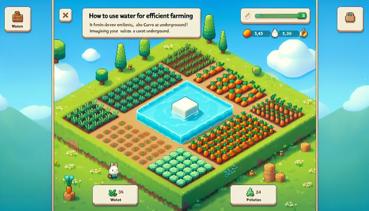How to Change Particle Textures
Hey there, blockheads! Have you ever been mining away, minding your own business, when you get hit by a potion and suddenly you’re surrounded by a bunch of swirly, floaty things? No, you’re not seeing things—those are particles! They’re like the glitter of Minecraft: impossible to clean up and they get everywhere. But did you know you can give those particles a makeover? That’s right! You can turn enchantment glimmers into dancing pickaxes or make explosion particles look like tiny, angry chickens. Let’s dive into the wonderful, slightly-confusing-but-totally-worth-it world of custom particle textures!
What Are Particles, Anyway?
Before we start swapping textures like it’s a costume party, let’s get to know our floaty friends. Particles are those little visual effects that pop up all over your Minecraft world. When you break a block, there’s a little “poof” of debris. When you enchant something, you get those swirly purple magic sparks. Even rain and snow are made of particles! They’re like the confetti at Minecraft’s never-ending party.
Here’s a fun fact: Minecraft has over forty different types of particles. That’s a lot of tiny things to customize! Some particles are super common, like the ones when you hit a mob, and some are rarer, like the ones that appear when a dragon breathes fire. Each one has its own texture, which is just a fancy word for the picture that Minecraft uses to draw it.
Getting Ready for Your Particle Makeover
Okay, time to roll up your sleeves and get ready to become a particle artist! But first, you’ll need a few things. Don’t worry, it’s not like you need a diamond pickaxe or anything—just some stuff on your computer.
What you’ll need: - A computer (sorry, tablet and phone friends—this is a job for computers!) - Minecraft: Java Edition (this trick doesn’t work on other versions... yet!) - A texture pack (or resource pack, as the cool kids call it) - An image editing program. Something like Paint, GIMP, or even online editors will work! - A sense of adventure (and maybe a snack for energy)
First things first, you’ll need to find or create a texture pack. If you’ve never made one before, don’t panic! It’s easier than trying to find a pink sheep in the wild. You can start by downloading a simple pack online or even making a brand new folder yourself. The most important part is the pack structure—think of it like building a house for your textures. If you build it right, Minecraft will know exactly where to find your new particle designs.
| Resource Pack Folder Structure | What Goes Where |
|---|---|
assets |
The main treasure chest |
minecraft |
Minecraft's special stuff |
textures |
Where all images live |
particle |
The particle party room! |
Locating the Particle Files
Now, let’s go on a treasure hunt! The particle textures are hiding in your Minecraft files, waiting to be discovered. It’s like finding buried treasure, but instead of gold, you get… tiny pictures of smoke. Still cool though!
To find them, you’ll need to peek into Minecraft’s jar file. Sounds fancy, but it’s just a special folder that holds all the game’s default textures and sounds. You can use a program like WinRAR or 7-Zip to open it—think of it as using a can opener on a can of texture-soup.
Once you’re in, navigate to assets/minecraft/textures/particle. Ta-da! You’ve found the secret particle lair. In here, you’ll see a bunch of .png files with names like explosion_0.png or spell_1.png. These are the default particle textures. Your mission, should you choose to accept it, is to replace these with your own awesome designs!
But wait! Before you go changing everything, make a backup. I’m serious! It’s like making a copy of your favorite drawing before you add glitter glue. If something goes wonky, you can always go back to the original.
Creating Your Own Particle Textures
Alright, Picasso, it’s time to create some masterpieces! Remember those .png files you found? Each one is a tiny image that Minecraft uses over and over to create particle effects. Most particle textures are super small—like, 8x8 or 16x16 pixels small. That’s tinier than an ant wearing micro-skates!
When making your own, you’ll want to keep them the same size as the originals. If you make them too big, Minecraft might get confused and show nothing, or worse—giant, blocky particles that look like they ate too many cakes.
Tips for awesome particle textures: - Use bright colors! Particles are small, so bold colors stand out better. - Keep it simple. Too much detail will just look blurry when it’s moving around. - Make sure the background is transparent (that checkerboard pattern). Otherwise, your particles will have ugly white squares around them! - Test often. Make a change, hop into Minecraft, and see how it looks!
What should you make? Well, that’s the fun part! You could turn critical hit particles into little hearts, make explosion particles look like popcorn, or even change rain into falling cookies. Your imagination is the limit! Just remember: if you change angry_villager.png to a smiling face, those villagers will still be mad—they’ll just look happier about it.
Installing Your Custom Particles
You’ve created the most amazing particle textures the world has ever seen? High five! Now it’s time to put them to work. This is where your resource pack folder comes into play.
Create a new folder in your resource packs directory (you can find it through the Minecraft options menu). Inside that, you’ll need to recreate the folder structure we talked about earlier: assets/minecraft/textures/particle. Then, simply copy your new texture files into the particle folder. It’s like moving your toys into a new toy box—everything has its own special spot.
Once that’s done, fire up Minecraft and go to Options > Resource Packs. You should see your pack listed there. Select it, click done, and… wait for it… BAM! Your world is now filled with your custom particles. It’s like magic, but with more right-clicking.
If something doesn’t look right, don’t worry! Even redstone experts mess up sometimes. Double-check that your files are in the right folders and that they’re named exactly like the originals. Minecraft can be a little picky about names—it’s like that friend who insists you call them by their full name instead of a nickname.
Popular Particle Ideas to Try
Stuck for ideas? Don’t worry, even the best builders sometimes get creative block! Here are some fun particle ideas that other players have tried:
| Particle Type | Fun Custom Ideas |
|---|---|
| Explosion | Flowers, popcorn, emojis |
| Critical hits | Hearts, stars, tiny swords |
| Enchantment | Candy, sparkles, music notes |
| Rain | Cookies, diamonds, frogs |
| Portal | Rainbows, butterflies, bees |
See? The possibilities are endless! You could make a pack where everything is cat-themed (meow-ticles!) or one where all particles are different types of cheese. Okay, maybe that second one is just me being hungry.
The best part about changing particles is that you can make your Minecraft world truly yours. Want a magical fairy-tale vibe? Make all particles sparkly and glittery. Prefer a spooky atmosphere? Turn everything into bats and ghosts. It’s your world, and now you can make it look exactly how you want!
Troubleshooting Common Problems
Uh-oh! Something not working? Did your rainbow explosion particles turn into invisible nothingness? Don’t panic! Here are some common issues and how to fix them.
Particles not showing up? Check that your files are in the right folder with the right names. Also, make sure they’re the correct file format (.png) and that the background is transparent.
Particles look weird or blocky? They might be the wrong size. Compare them to the original files to make sure they match.
Game crashing? Whoops! That probably means there's a mistake in your resource pack. Try removing it and adding it again, or check if you accidentally edited something you shouldn't have.
Remember, even the best Minecraft modders make mistakes sometimes. The important thing is to not give up! Take a break, have a cookie, and come back to it later with fresh eyes.
Sharing Your Creations
Made the most amazing particle pack that turns lava drips into tiny pizzas? Share it with the world! Other players would love to try your creations.
You can upload your resource pack to websites like Planet Minecraft or the Minecraft Forum. Just make sure you're only sharing your own work and not someone else's. That's like giving away your friend's trading cards—not cool!
When you share, remember to include some screenshots so people can see how awesome your particles look in action. You might even get famous in the Minecraft community! Well, maybe not famous-famous, but at least other players will think you're pretty cool.
And that's it! You're now a certified particle expert. Go forth and make your Minecraft world sparkle, pop, and fizz with your amazing custom particles. Just remember: with great particle power comes great responsibility. Now if you'll excuse me, I need to go make a resource pack that turns all water droplets into tiny jellybeans. See you in the blocky world!